Fix slow ZSH startup due to NVM
Aron Schüler Published
NVM can really be helpful when dealing with older projects. But there’s a problem, still. The nvm installation adds a portion of code to your .zshrc to enable autocompletion. This, in turn, slows the startup of your shell quite a lot. But we can easily fix this slow zsh startup! Instead of always loading your nvm autocompletion, we can command oh-my-zsh to just load nvm ressources on-demand, also known as lazy-loading.
TLDR:
Open your .zshrc, add the line export NVM_LAZY=1 and, somewhere below, add
nvm to your list of oh-my-zsh plugins.
How do I check if just NVM slows my ZSH startup?
That’s easy. In your ~/.zshrc you can simply add zmodload zsh/zprof as
first line and zprof as last line. This will prove you a nice output on which
plugin caused what delay.
So go ahead, add these both lines to your shell startup script and time your
shell startup with time zsh -i -c exit. This will start your ZSH and execute
the exit command. Scroll a bit up and your zsh output should blame
nvm:
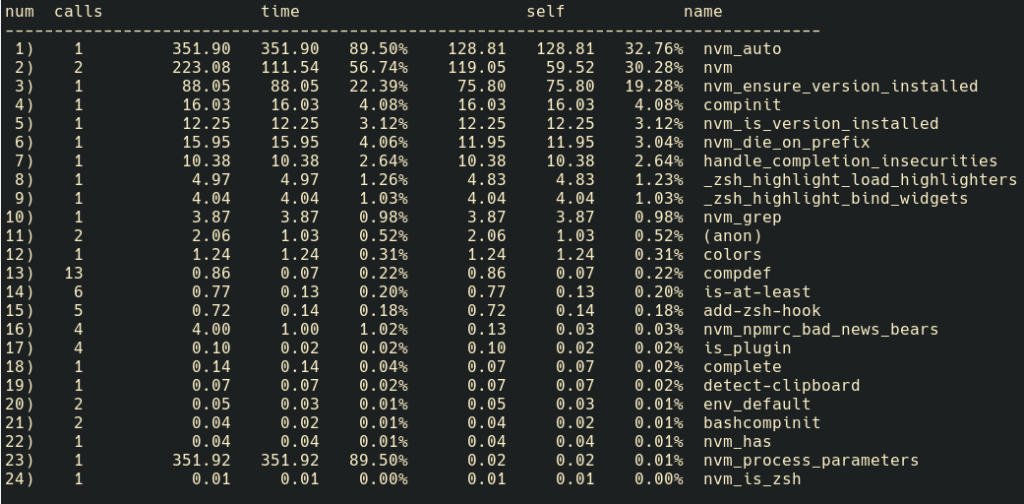 Bad, right? That’s almost 90% startup time caused by a single tool I
don’t use that much. So let’s fix this!
Bad, right? That’s almost 90% startup time caused by a single tool I
don’t use that much. So let’s fix this!
How do I fix the slow zsh startup?
As the normal ZSH user, you probably already have different plugins provided by oh-my-zsh. If not, really, go ahead and get yourself some nice plugins! It’s a community driven aggregator of many many great plugins.
The plugin we need now is the nvm plugin. It’s already included in
oh-my-zsh and should be activated in your plugins array somewhere in your
.zshrc. But you also want to add the line export NVM_LAZY=1, which enables the
lazy-loading mode. This mode only sources and activates nvm when its necessary,
for example in directories that contain a .nvmrc file. So, in conclusion,
add/modify the following in your zsh startup script:
export NVM_LAZY=1
plugins=(
nvm
// [...]
)
// [...]
Also, be sure to remove the lines added by nvm, they should be somewhere at the bottom of your script, mine looked like:
export NVM_DIR="$HOME/.nvm"
[ -s "$NVM_DIR/nvm.sh" ] && \. "$NVM_DIR/nvm.sh" # This loads nvm
[ -s "$NVM_DIR/bash_completion" ] && \. "$NVM_DIR/bash_completion" # This loads nvm bash_completion
Checking fixed startup times
Now, go to any directory that shouln’t autostart nvm and check your timings again. Mine looked like this:
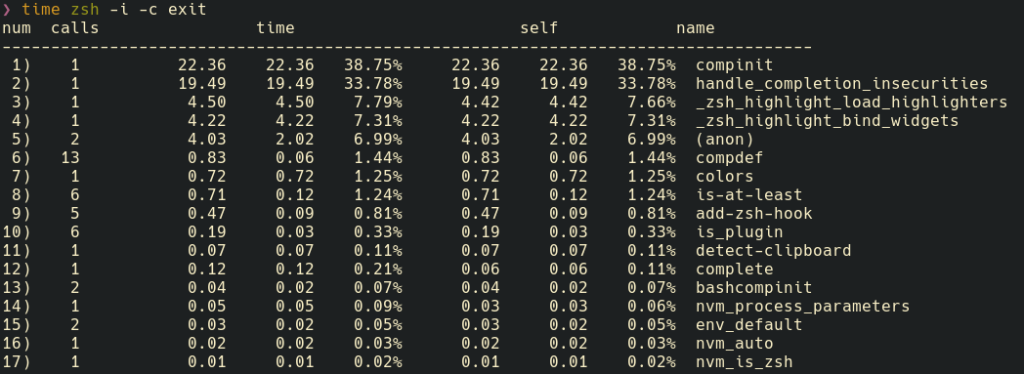 As you can see above, nvm support takes now much less time to start, while still
being available “on-call”.
As you can see above, nvm support takes now much less time to start, while still
being available “on-call”.
Done!
Now you can safely remove the debugging lines we introduced to our .zshrc earlier. Hopefully I could help you a bit with this short post, see you around for the next one 🙂