Adding a HP printer on Arch Linux
Aron Schüler Published
Quick note on how to install a (HP) printer under Arch Linux.
Necessary packages
First you need to install cups, which is short for Common Unix Printing Service. Start and enable its service with systemctl enable cups && systemctl start cups.
Second, you need to install the printers driver, which is hplip for my case. You can find hints on what your printer may need here in the arch wiki.
For network drivers you also need avahi, which is a service discovery system for networks. Install it, enable it and run avahi-discover – you should find your printer in the list of discovered network devices.
Adding the printer
Management of cups is done over the cups web interface, listening on port 631. Go to https://localhost:631, click on Administration located in the top menu bar, and select “Add Printer” in the Printers section. This will ask you for your credentials, which is your local root account. Enter root as user and your root password as password and proceed.
In the following list, you’ll see some printers that could be added now. Select the desired printer and continue.
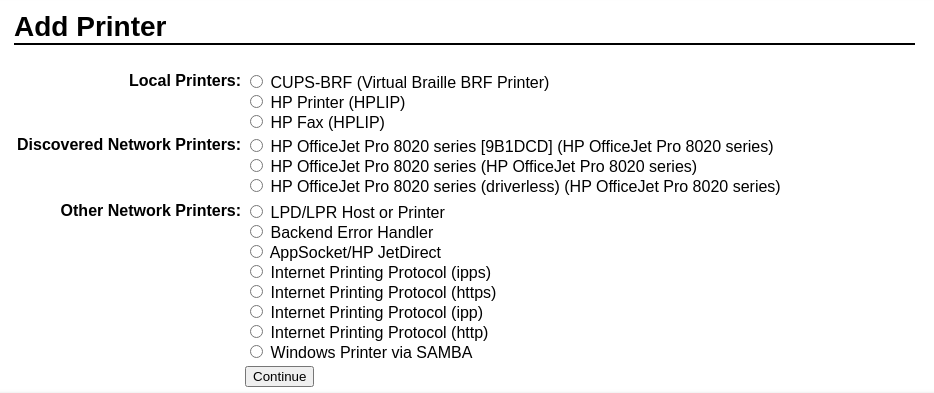 Next, you can set the name, description and location of your printer. Decide whether or not to share the printer in your local network and continue.
Next, you can set the name, description and location of your printer. Decide whether or not to share the printer in your local network and continue.
The final step is to select the Model of your printer among a list of other known models. The just installed hplip package provides many models with a hpcups in their name, while normal cups models should have only cups in their name. Select an appropriate model and click “Add Printer” to add the printer to your system.
Done!
You should now see the printer in your print options. Happy printing!